|
User manual for Softron Multicam Logger 3.IB54
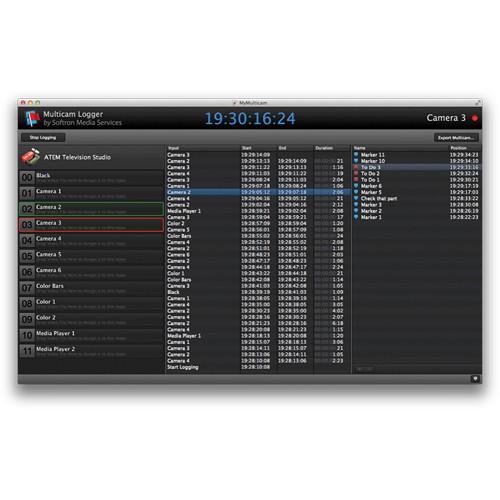
- Manufacturer: Softron
- Basic description and contents of package
- Product classification: Professional Video - Studio & EFP Equipment - Streaming Media Software
- Safety instructions
- Startup and operation of the streaming media software
- Tips for setting up your Softron
- Settings and expert assistance
- Contact Softron service
- Troubleshooting
- Warranty information
|
We recommend checking out our discussion threads on the Softron Multicam Logger 3.IB54,
which address similar problems with connecting and setting up Streaming Media Software Softron.
|
User manual for the Softron Multicam Logger 3.IB54
The user manual for the Softron Multicam Logger 3.IB54 provides
necessary instructions for the proper use of the product Professional Video - Studio & EFP Equipment - Streaming Media Software.
Softron's Multicam Logger is a new application from Softron Media Services that allows a user to log all of the different angles (or inputs) used in a live multi-camera production. It records which input the producer has selected on his vision mixer and when. Multicam Logger thus creates a multicam clip for Final Cut Pro X using the logs and the files recorded by any type of video recorder. The purpose is to use the resulting media to edit a final version of the production which could include necessary corrections.
Multicam Logger can integrate with ANY production switcher through GPI, but for easier operations, it has been designed to interface directly to the Blackmagic Design ATEM Production Switcher Line through Ethernet. The inputs on the ATEM Production Switcher appear immediately on the Multicam Logger screen and connect through a simple Network Connection, no need for complicated cabling and you can use any of the ATEM Production Switcher line.
Selecting a device on the ATEM automatically selects it on Multicam Logger and vice versa, selecting it in the Multicam Logger application immediately selects the appropriate ATEM input on the switcher and retrieves the name of the different inputs from the ATEM.
The clean and easy to use interface indicates which item is currently selected as Program and which is selected as Preview.
If you do not have an ATEM Switcher, you can also connect to your favorite Switcher using a standard GPI/tally interface. To connect to a Production Switcher using GPI, all the user needs to do is connect the device to Softron's GPICommander2 (sold separately) Logged information includes the Start, End, Duration and Input for each input into the ATEM Production Switcher.
By moving from camera to camera or from one device to another device, Multicam Logger notes the timecode for the start and the end of the selection. It also displays the duration and which input has been used.
Once the live session has ended, the user selects the file in the Finder that he wants to associate with the input and drops it onto the named input. He can then simply click on send multicam to send the multicam to his favorite editing software (Adobe Premiere Pro CS6, Final Cut Pro X, Final Cut Pro 7). All of the changes will then appear in your editing solution and are ready to be modified. The user can then work as he would with any standard multicam clip to change which angle is chosen and when, as well as to modify the edit points, add effects, etc.
Multicam Logger does not record any video and is hardware agnostic. What Multicam Logger does is log the angles that the producer has selected on his vision mixer when producing a live show. To get to the multicam clips afterwards, it is necessary that you have the capability to record each of the cameras on set and ideally the program output as well. To record each camera feed, the user can select whatever solution is appropriate.
After the Live production, to create your multicam clip, you simply drag and drop each recorded file(s) to each camera angle in Multicam Logger. For example, during your live show you recorded the Camera 1 feed using MovieRecorder which created a video file named MyLiveShow (Camera 1).mov. Simply drag that file and drop it on the Camera 1 line in Multicam Logger. This file will now be associated with that angle.
You can also simply add Markers and To-Dos that will then be added to your project sequence, so you can log all the important moments or the moments that need to be reworked.
|
If you own a Softron streaming media software and have a user manual in electronic form,
you can upload it to this website using the link on the right side of the screen.
You can upload and download the manual for the Softron Multicam Logger 3.IB54 in the following formats:
- *.pdf, *.doc, *.txt, *.jpg - Other formats are unfortunately not supported.
|
Additional parameters of the Softron Multicam Logger 3.IB54:
| Recorders | ATEM Production Switcher line connected through ethernet
All other production switchers supported but requires GPICommander
Support for X-Keys XK-24 and X-Keys XK-16. No configuration or driver required
Support for Keyboard shortcuts
Support for mouse controls | | Sync | Internal Mac Clock
Remote MovieRecorder Timecode | | Export Formats | Export to Adobe Premiere Pro CS6, Final Cut Pro X, Final Cut Pro 7
Simply link your recorded camera ISOs files to each angle
All video formats supported by your editing software | | Recorders | Use any type of video recording device
Support for multiple codecs formats and resolutions in one multicam session | | Video Switcher | Support Video Switchers: ATEM through Ethernet, all other through GPI | | Monitor | Does not require Monitor Connected (Open GL Active) | | Supported Codecs | Supported Codecs/Formats: Any file can be linked to angles | | Minimum System Requirements (Mac) | Mac OS X 10.7.2 or later
Any MacPro, iMac, MacBook Pro, MacBook Air, and MacMini
4 GB RAM
Compatible with any storage | |
The user manual for the Softron Multicam Logger 3.IB54 can be downloaded in .pdf
format if it did not come with your new streaming media software, although the seller is
required to supply one. It is also quite common that customers throw out
the user manual with the box, or put the CD away somewhere and then can’t find it.
That’s why we and other Softron users keep a unique electronic library
for Softron streaming media softwares,
where you can use our link to download the user manual for the Softron Multicam Logger 3.IB54.
The user manual lists all of the functions of the Softron Multicam Logger 3.IB54,
all the basic and advanced features and tells you how to use the streaming media software.
The manual also provides troubleshooting for common problems. Even greater
detail is provided by the service manual, which is not typically shipped with the product,
but which can often be downloaded from Softron service.
If you want to help expand our database, you can upload a link to this website
to download a user manual or service manual, ideally in .pdf format. These pages
are created by you – users of the Softron Multicam Logger 3.IB54. User manuals are also
available on the Softron website under Professional Video - Studio & EFP Equipment - Streaming Media Software.
 Question and answer discussion forum concerning user instructions and resolving problems with the Softron Multicam Logger 3.IB54 - no comments have been made yet - be the first to add a comment
Question and answer discussion forum concerning user instructions and resolving problems with the Softron Multicam Logger 3.IB54 - no comments have been made yet - be the first to add a comment
Post new comment/question/response regarding the Softron Multicam Logger 3.IB54
|
|
|
|
|

